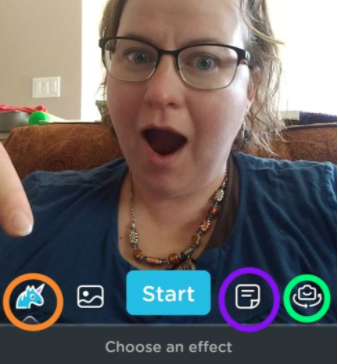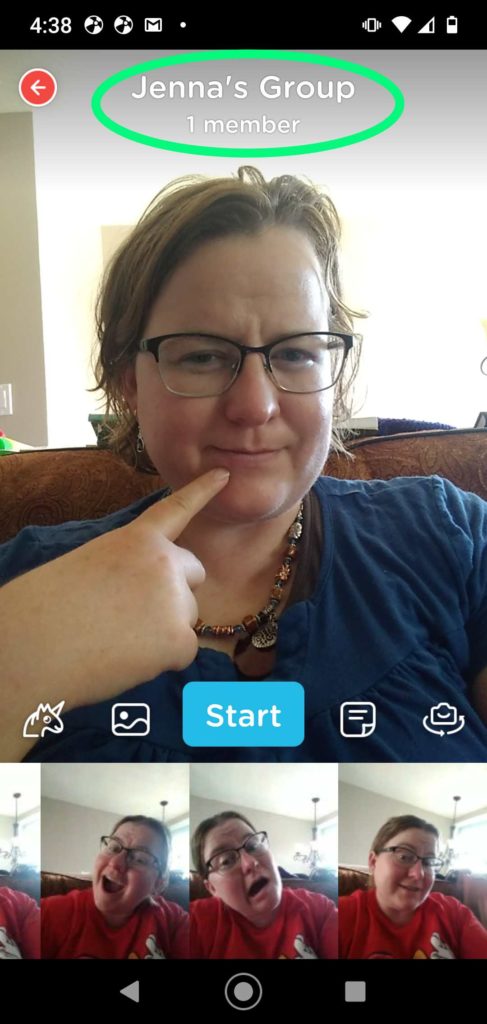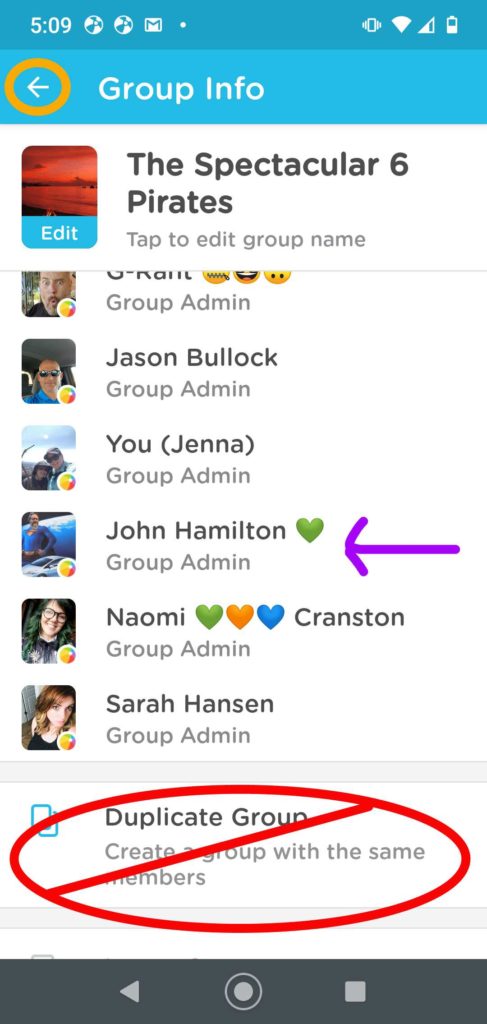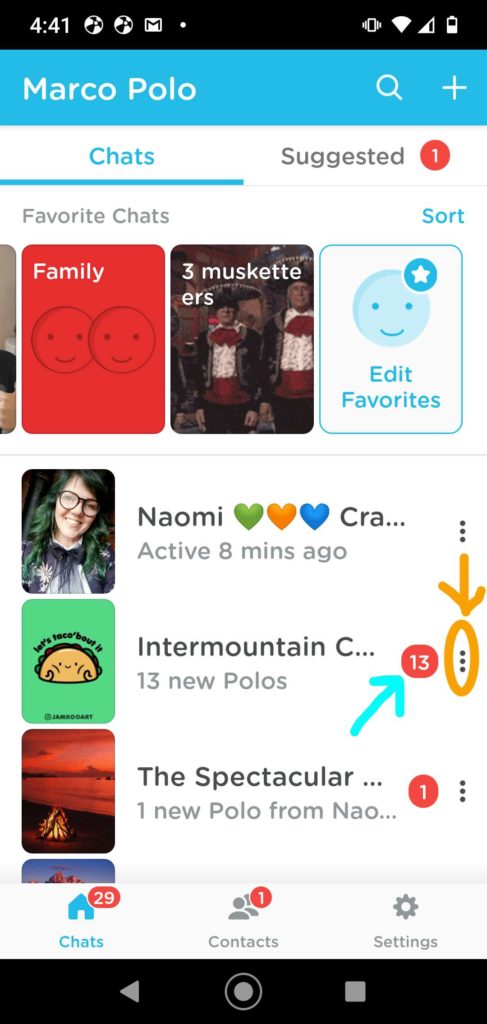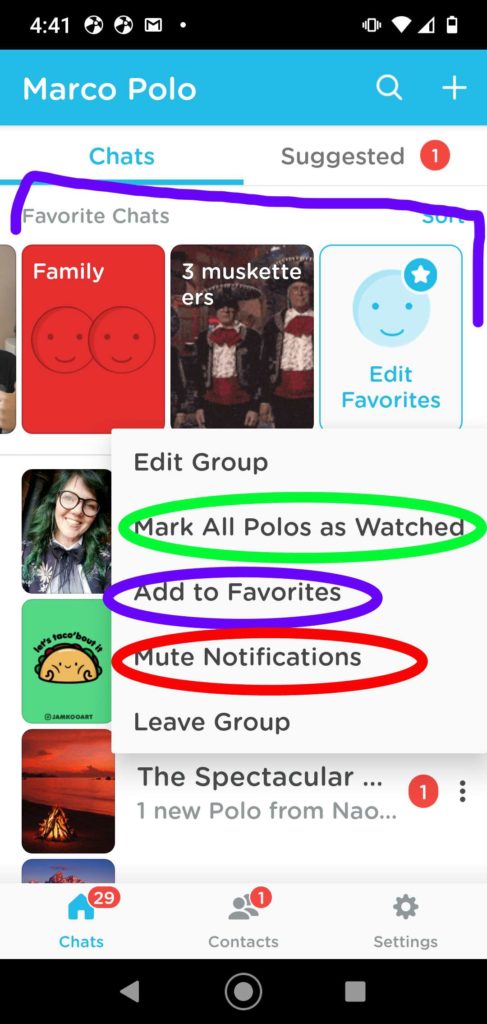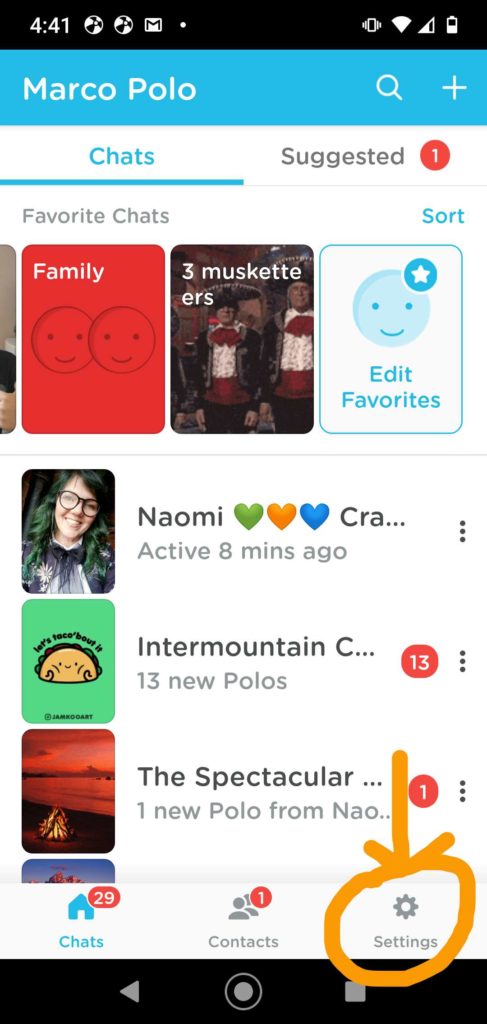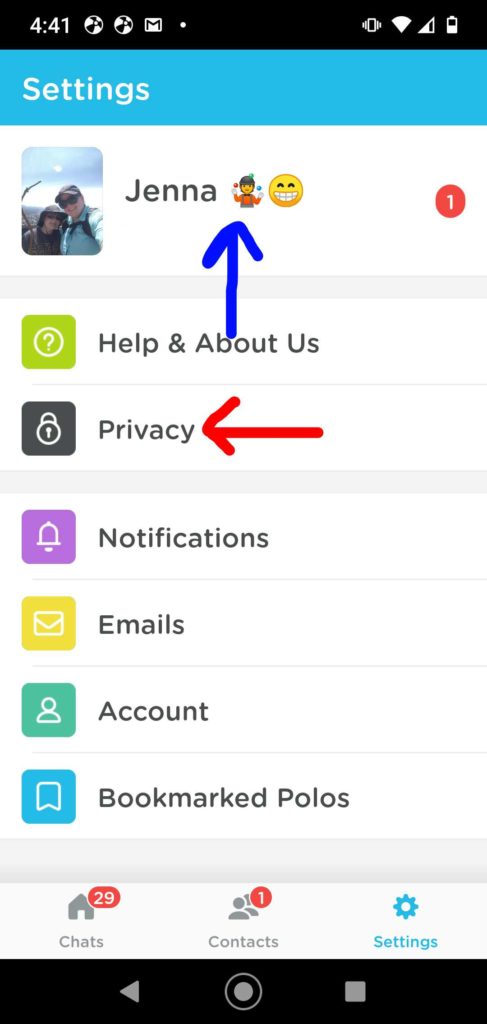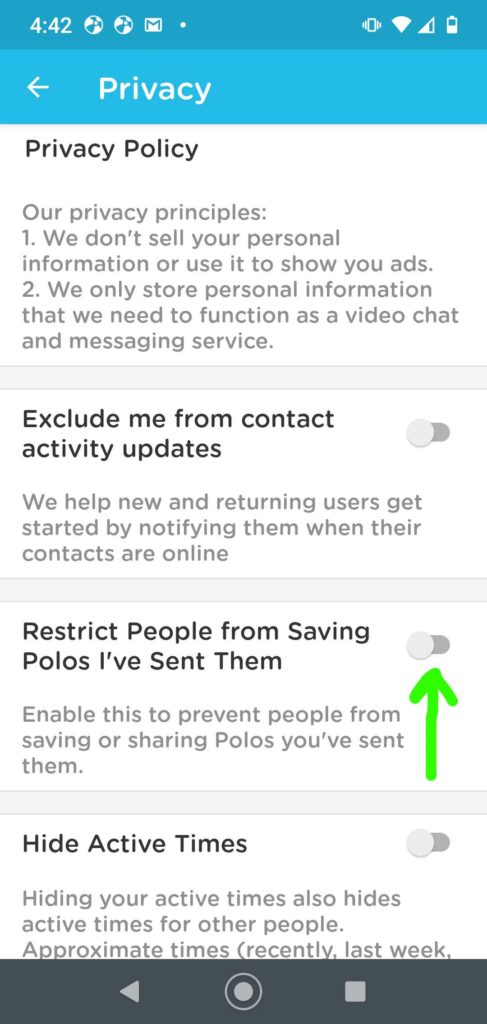Are you new to Marco Polo? Here’s some things you may want to know (Please note that these photos and instructions are NOT Polo Plus, they are the general version of Marco Polo)
Buttons to Use While Watching a Polo
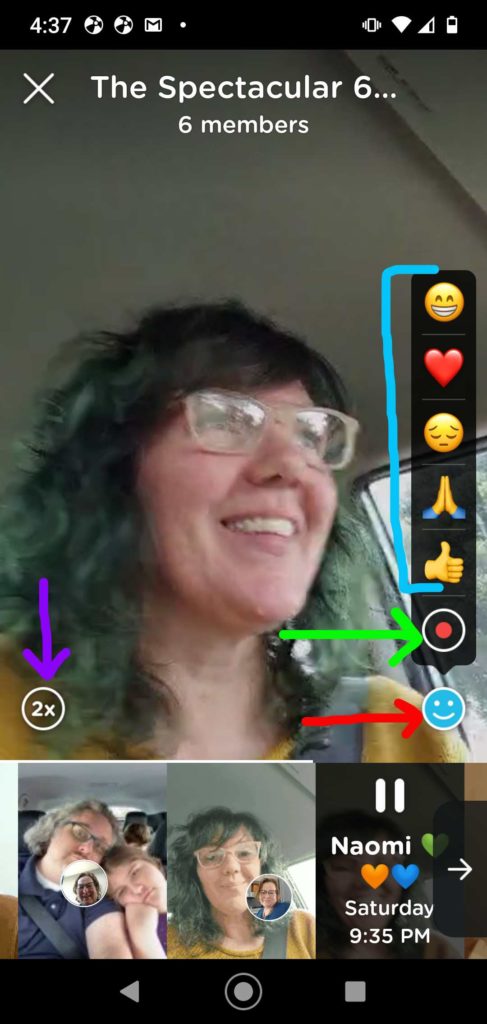
The Purple Arrow is pointing at the double speed button. This will make the ‘polo’ go at double speed, so you can get through messages faster
The Blue Bracket contains options for emoticons you can send while listening to a polo
The Green Arrow is pointing at “the bubble” button. You can leave a short reply or “bubble” on someone’s message by pressing and holding down that button
The Red Arrow is pointing at the happy face that brings that menu up and down. If you are not seeing those options, then tap that face. If those options are covering something you want to see, then tap the face to make the options go down
What the Hey is going on All Over the Screen? (Part 1)
At the bottom of the screen you see various rectangles of people who have left messages. You can tap on a rectangle to skip back or forward to a particular message. No, we cannot adjust what frame that rectangle captures, generally it is the most unflattering face you were making during your message. My theory is that the creators of Marco Polo just have an awesome sense of humor.
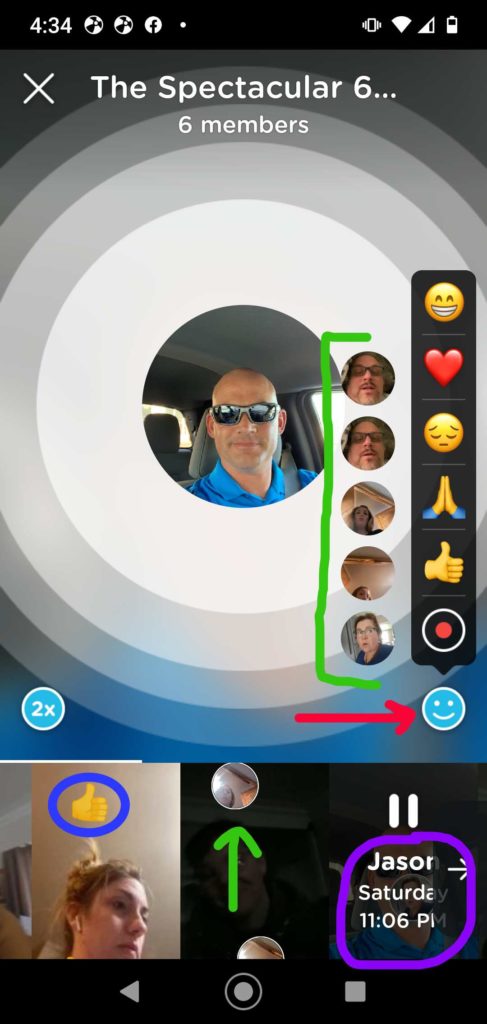
The Blue Circle showing an emoticon response we talked about above while listening to that message. Nope, you can’t see who did it.
The Purple Circle shows the name and date/time stamp for the polo you are currently listening to. This is a great way to learn names. You can also tease people who are awake at crazy times. Please note that this has been translated to your time zone, so the time might not be quite as crazy for them.
The Green Arrow shows that a “bubble” message was left on that polo. It will show a picture of the person who left the bubble
The Green Bracket shows all the “bubbles” left on the message you are listening to. You can tap on any of the circles to hear that message played.
The Red Arrow is the same happy face from before. Tapping the happy face makes the bubbles appear or disappear along with the menu.
What the Hey is going on All Over the Screen? (Part 2)
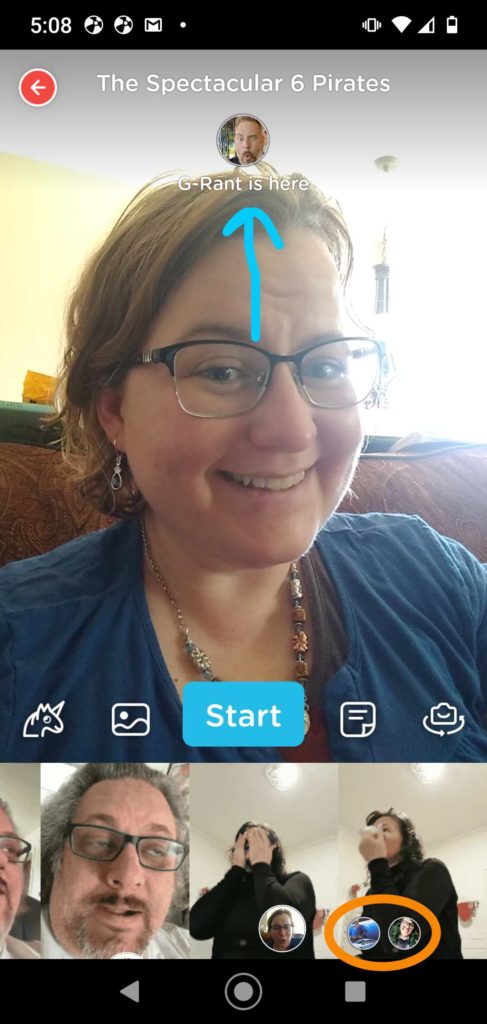
The Blue Arrow shows you where you can see who is currently watching polos in the group. If they leave an emoticon, you will see it cover their face.
The Orange Circle is showing you where each member is up to in the group. This shows the last polo message that these people watched. This can be helpful as you can see which polo the people listening above are leaving emoticons for. So don’t get confused when they leave a laughing face on Fredrika’s message, as you are currently telling a sad story, they just might not be caught up to you yet.
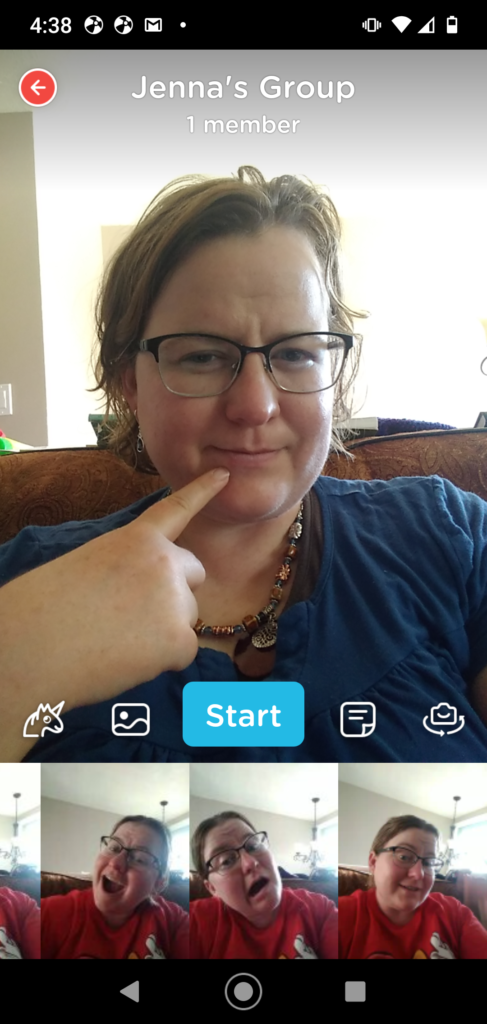
To send a message simply press the “Start” button. This will then change to be a “Stop” button, that you press when you are done.
Be sure to give it a good ol’ press, it can be frustrating when you realise half way through your ‘polo’ that it hasn’t started recording yet. Also, make sure you hit that stop button good and proper otherwise your friends might see more than you want them to.
But Wait – There’s More!
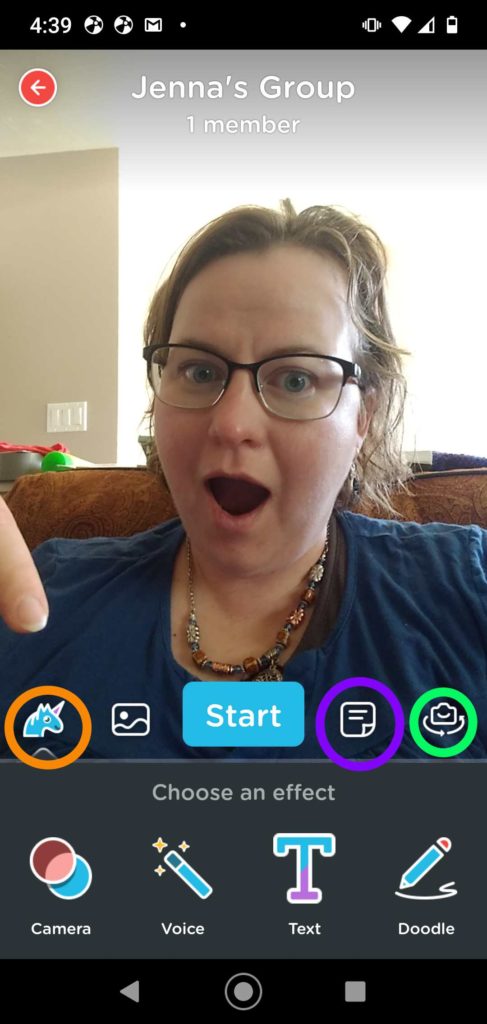
The Orange Circle shows the button that gives you access to the fun effects menu. You can change the camera effect, voice filter, add text to your screen, or draw something on your screen.
The Green Circle is showing the camera flip button. Use that to change to the camera at the back of your phone.
The Purple Circle is showing the text block option! I’ll show that in a picture below.
These options are available only when you are about to record a polo, the unicorn and switch camera remain available to use during your recording.
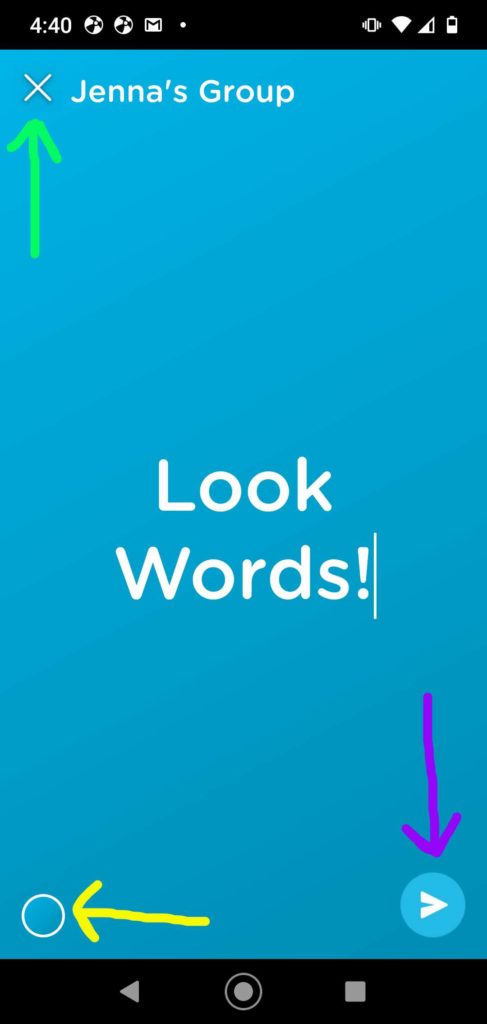
Once you hit the text block button, your keyboard will come up and you can type a message that will be sent as a text block. This is great for asking questions and sharing fun links with the group.
The Green Arrow is showing you the ‘x’ you can use to close out of this window, if you have made it here by mistake, or changed your mind.
The Yellow Arrow is pointing at the circle that allows you to change the background color of your text block message.
The Purple Arrow is pointing at the “send” button. Press that arrow when you are finished with your message.
Photo Polo – The Last of the Fun Buttons
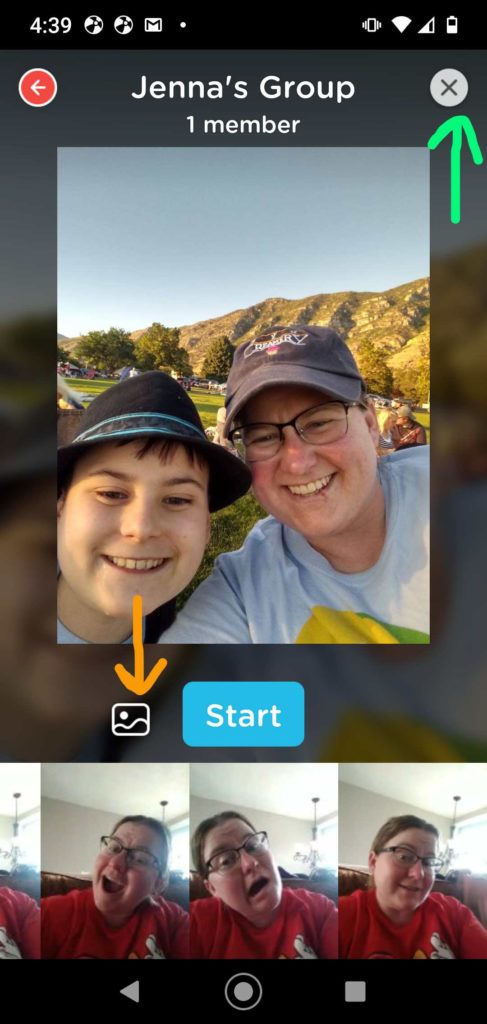
The Orange Arrow is pointing at the “Photo Polo” button. Once you select this option, you will be able to pick one of any of the pictures on your phone to share with the group. You can also use this to share a video you have taken with the group.
Once you have selected a photo, your screen will look like the one above. You can then press start and begin talking, just like you would with a normal message, but everyone will only see your photo. This is especially useful for people who like to polo in the bath tub or while otherwise indisposed, but remember the rule -members should be wearing clothes when they are seen.
The Green Arrow is showing you the ‘x’ that will allow you to close out of the picture if you have changed your mind or selected the wrong picture.
How Do I Send Private Polos? Who’s in My Group?
The Green Circle shows the name of the group and current number of members. If you tap there, then it will bring you to the menu shown on the right
Inside this menu, all of the group admins will be listed at the top, then you will find all of the other members listed alphabetically below. Please note that if the first letter of their name is an emoji, then they will be at the bottom of the list.
You will not have access to most of the items in this menu, so don’t worry about them
The Purple Arrow is showing you that if you wanted to send John a private message, all you have to do is tap on his name, and it will bring up a message that is just between the two of you.
The Red Circle with a Line shows that there is a duplicate group options. This will seriously annoy and confuse everyone in the group. NEVER USE THIS BUTTON! There could be some very real consequences if you ever use that button (self combustion, warts, losing every left shoe), so please just leave it alone and make your own group.
OH Crud! I Did NOT Mean to Say That!
Never fear, delete option is here! You can go back delete a message that you have sent. If you press and hold on the rectangle picture at the bottom of the message you created, then this menu will come up. Note that the option to “Delete” is Red.
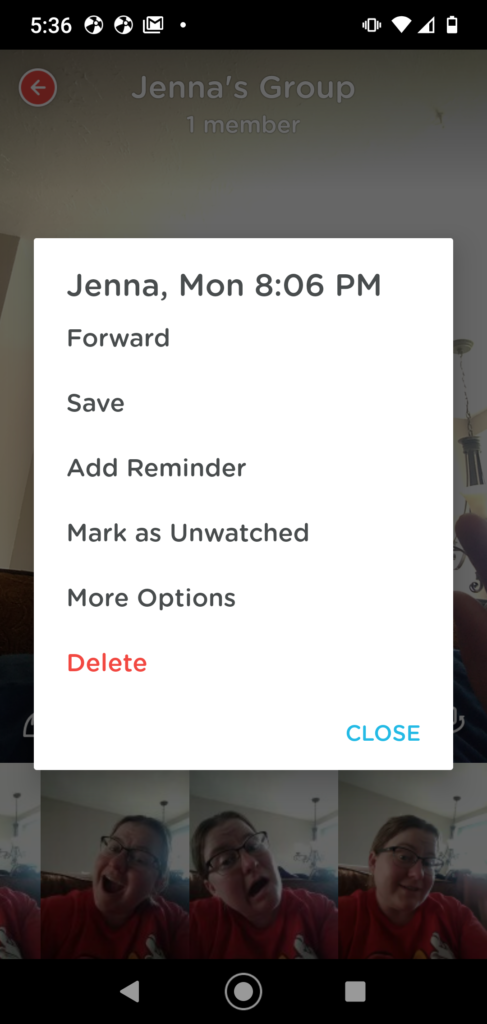
Do Not Send Messages Without Permission – I will cover how to block this below, but please do not share messages that you did not create, unless you have the express permission of the person who shared it. The message was intended for the group that it was shared in and not for whoever you want to forward it to.
Saving Messages if a polo is particularly inspiring or meaningful to you, then you may save it For Personal Viewing ONLY. Remember you are building trust within a group of people where trust has been broken many times. Do not share saved messages without permission.
You Can Only Delete Your Own Messages. If you select to delete another member’s message, then it will be deleted from your personal feed. Everyone else will still be able to see and hear it. Feel free to remove any messages on your own feed you want. If there is a message that is particularly upsetting, please reach out to a group admin right away.
Marco Polo Overload!!
Be warned – Marco Polo and all the amazing people you will meet, can be addictive and you may experience FOMO. Our LDC team advocate that our Marco Polo groups are here to add to your life, not suck it out of you. Here are some ways to help manage your Polo time.
The Blue Arrow shows how many new messages there are in the corresponding group. This is seen on your main list of groups on the opening screen.
The Orange Circle and Arrow show you the three dots that you tap to pull up your options for each group. The picture on the right is showing what this menu looks like once you tap here.
The Green Circle shows where you can mark all of the new polos as watched. This is a great idea if you have gotten behind. This will bring you to the last polo message made, go back about 10 polos to find out where the conversation is at, and join right back in. YOU NEVER NEED TO WATCH ALL OF THE POLOS
The Purple Circle will allow you to add certain conversations or groups to your list of favorites, which will put their picture icon at the top of the page, where you see the Purple Bracket.
The Red Circle will make it so you will no longer get notifications on your phone whenever someone creates a new message in this group. That way your phone will not buzz at you so often.
The Settings Menu
The Orange Arrow and Circle show you where to tap to find the settings menu. The middle picture shows the menu that this pulls up for you.
The Blue Arrow is pointing to your name and picture. Tap here to edit your picture or how your name appears inside Polo. This is where you go to add emojis after your name.
The Red Arrow is pointing at where you tap to edit your privacy settings. The last picture shows the menu that this selection will pull up for you.
The Green Arrow shows what you should select if you would like to prevent others from being able to forward or save your polos.
Now you are all set to have some fun with this super little app. For more tips on Marco Polo group etiquette, check out our previous blog.